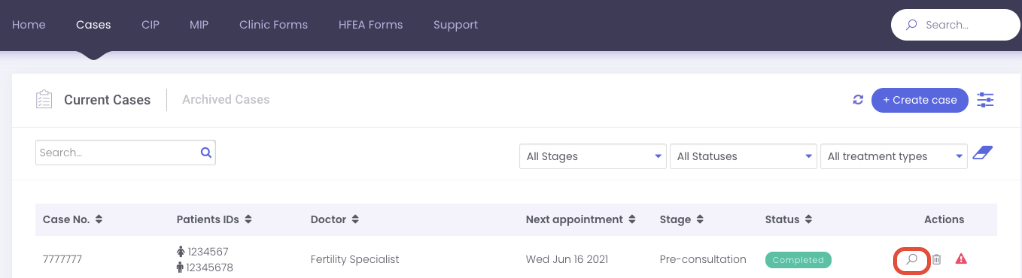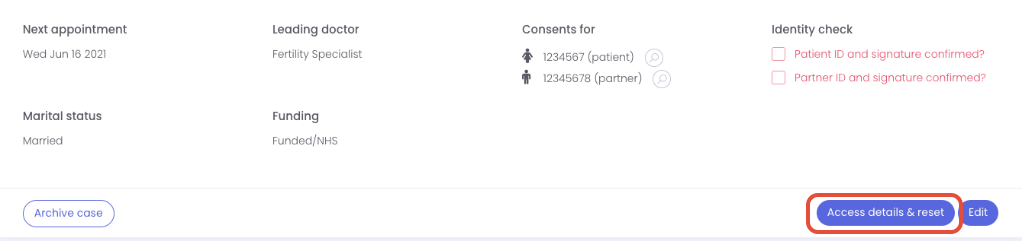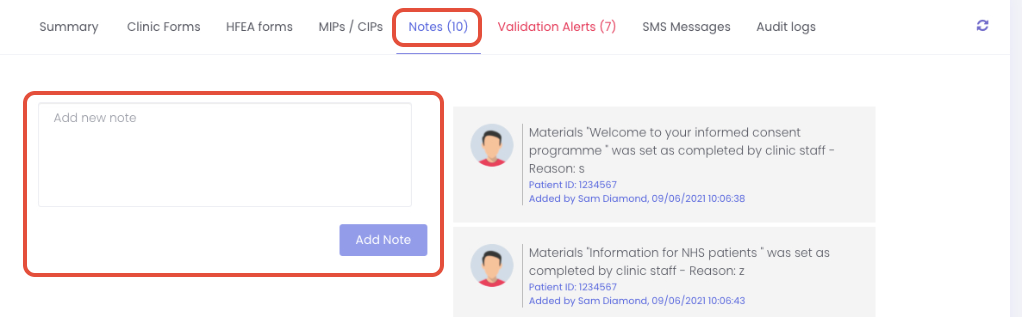Managing Cases
Print
Modified on: Wed, 29 Sep, 2021 at 10:47 AM
Create a case

- Enter the cases section of the platform and click the create case button
- Enter the necessary information and click the next button to proceed
- Finally click the create case and set access to the patient button to submit
Edit a case
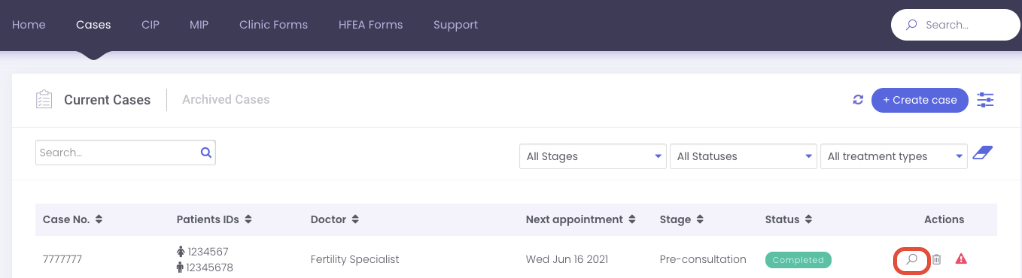

- Enter the cases section of the platform and click the edit button on the case that you wish to edit
- Edit the necessary information and click update to proceed
Reset a case

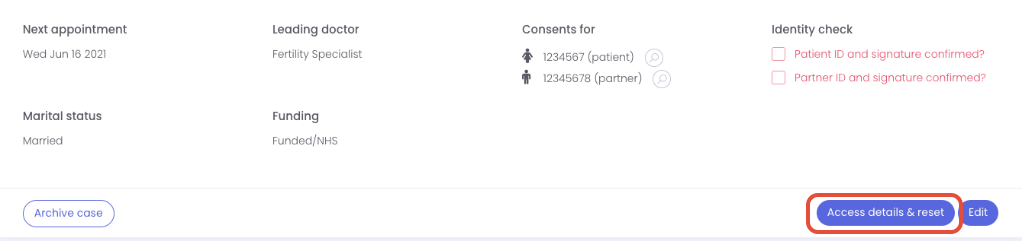
- Find the case you wish to reset and click the view details button
- Then click the access detail and rest button
- Finally click the reset access button
Archive a case


- Find the case that you want to archive and click the view details button
- Click the archive case button , enter the necessary information and click archive to submit
View details of a case

- Enter the cases section of the platform
- Click the view details button
View patient progress

- Find the case you wish check the patient progress of , click on view details and scroll down until the pre-consultation materials (or pre-treatment materials) and click on that section
- Here you can check each patient progress as shown
View cases by status

- Enter the cases section of the platform
- Click the all statuses button and choose the status you want to filter by
Add a note to a case
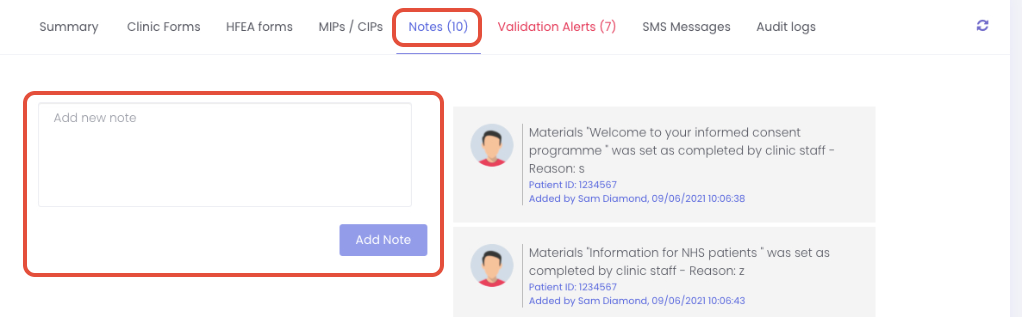
- Find the case you wish to add a note to , click on view details and scroll down until the pre-consultation materials (or pre-treatment materials) and click on that section
- Click on the notes section , add the necessary information and click add note to submit
Did you find it helpful?
Yes
No
Send feedback Sorry we couldn't be helpful. Help us improve this article with your feedback.